How to create an ergonomic monitor setup using a VESA mount
If you’re spending hours a day at your desk, your monitor setup plays a big role in how comfortable (or uncomfortable) you feel. A poorly positioned screen can lead to neck strain, sore shoulders, and even long-term posture issues.
One of the easiest ways to improve your workspace is by mounting your monitor using a VESA-compatible arm or bracket. In this post, we’ll explain why that matters and how to set things up properly.
Why ergonomics matter
An ergonomic setup helps reduce strain on your body while you work. When your monitor is too low, too far away, or off-centre, your neck and back take the hit. Over time, that can cause fatigue, pain, and reduced focus.
Small adjustments make a big difference — and monitor height is a great place to start.
Why use a VESA mount?
Most monitor stands don’t offer much flexibility. You can usually tilt the screen a little, maybe raise or lower it slightly — but that’s about it.
A VESA mount gives you full control. You can:
-
Raise or lower your screen to eye level
-
Tilt the monitor to reduce glare
-
Rotate the screen for vertical use
-
Push the screen back to free up desk space
If your monitor doesn’t have VESA mounting holes, you can still use a VESA adapter to make it compatible.
Step-by-step: setting up your monitor ergonomically
1. Attach your monitor to a VESA arm or bracket
If your screen is VESA-compatible, you can screw it directly onto the mount. If not, use a custom-fit VESA adapter designed for your monitor model. (We make these at TISolutions for brands like Samsung, Lenovo, HP, ASUS, and more.)
2. Position the screen at eye level
Your eyes should land about 2–3 inches below the top of the screen when you sit upright. This keeps your neck in a neutral position.
3. Adjust distance
The ideal distance from your eyes to the screen is around an arm’s length — roughly 50–70cm. This helps reduce eye strain.
4. Centre the screen
Your monitor should be directly in front of you. If you use two screens, make sure the one you use most is centred.
5. Tilt to reduce glare
A slight upward tilt (10–20 degrees) helps reduce reflections and keeps your head at a comfortable angle.
Extra tips for comfort
-
Use a separate keyboard and mouse — don’t hunch over a laptop.
-
Sit with your feet flat on the floor and knees at a 90° angle.
-
Take breaks every 30–60 minutes to stand and stretch.
A VESA mount gives you the flexibility to fine-tune your screen position — improving posture, reducing pain, and making your desk setup much more comfortable. Whether you're working from home or in an office, a simple monitor adjustment can make a big difference.
What kind of VESA adapter do I need?
It depends on your monitor’s brand and model. At TISolutions, we manufacture custom-fit VESA adapters for a wide range of popular brands including: